

![]() Transaction Entry HELP
Transaction Entry HELP
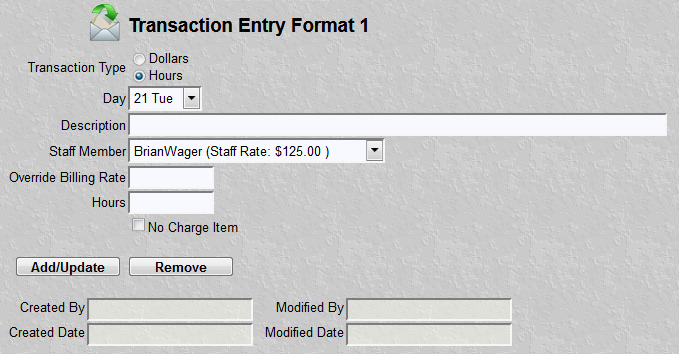
The accounting transaction function is the basis for all billing. Even the timer function creates transactions in this format. A billing transaction can consist of hours or dollars, description, date, staff member. As we will see below the format of the display changes a little with dollars input versus hours input. A billing transaction might be a payment, retainer, hours for research, hours in court, etc. A billing transaction is always associated with a Case file.
This program allows you to add, change or delete billing transactions. It may be a new transaction for a payment of deposition. It may be an existing transaction whose hours need to be changed. It may be a transaction that needs to be removed because it belongs to another Case file.
The first step to any add, change or delete operation is to select the desired Case file. As shown below, a case file was selected and the system retrieved all the existing transactions for that year-month. At this point we may now select a transaction for change or deletion. Or add a new transaction. As with the other functions "Add/Update" button will create or change an existing transaction. The "Remove" button will delete the transaction.
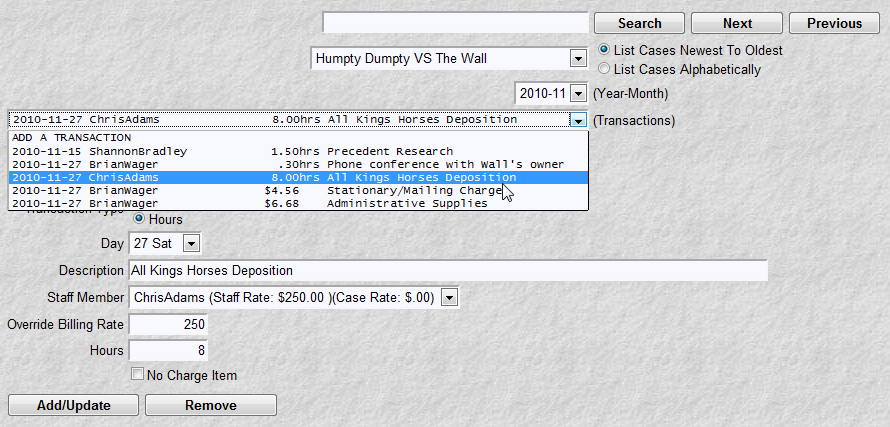
There are 2 kinds of transactions. One is the hourly transaction as pictured in the two display examples above. Court appearances, research, phone calls, emails are examples of typical hourly transactions. The Second kind of transaction is a dollar transaction. Retainers, payments, supply charges are examples of typical dollar transaction. Picture below is the display when "Dollars" transaction type is chosen. Noticed Override Billing Rate and Hours fields have been replaced with Dollar Amount and Debit/Credit fields. A chargeable expense such as supplies, mileage, gasoline would be a typical Debit. Payments, retainers would be a typical Credit.
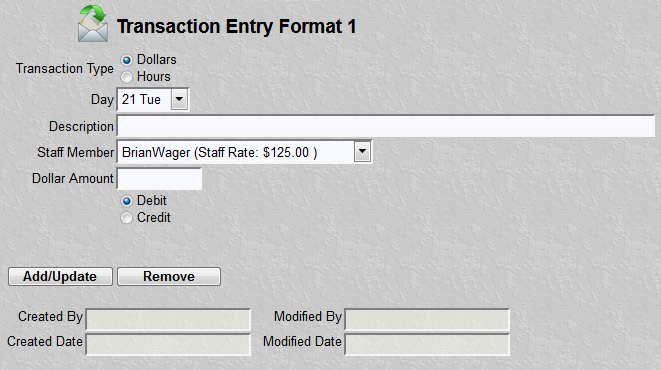
NOTE: The Override Billing Rate in the hourly transaction is NOT a required field. As described in the Getting Started/Setup section of the documentation, this field is the final billing rate. It overrides the Staff Member Billing Rate. It overrides the Case File Billing Rate. The Staff Member associated with a transaction (see above example) shows the Staff Billing Rate and the Case Billing Rate. Remember, the system first uses the billing rate in the Staff file. It then overrides that billing rate with the rate in the Case File (if there is a billing rate there). It then overrides that billing rate with the rate in the transaction file (if there is a billing rate there).
The "No Charge Item" checkbox allows you to create a transaction with hours and $0 per hour billing rate. Effectively creating a line item on the invoice that has hours with an extended cash of zero. The "No Charge Item" checkbox is only seen on the hourly transaction type.
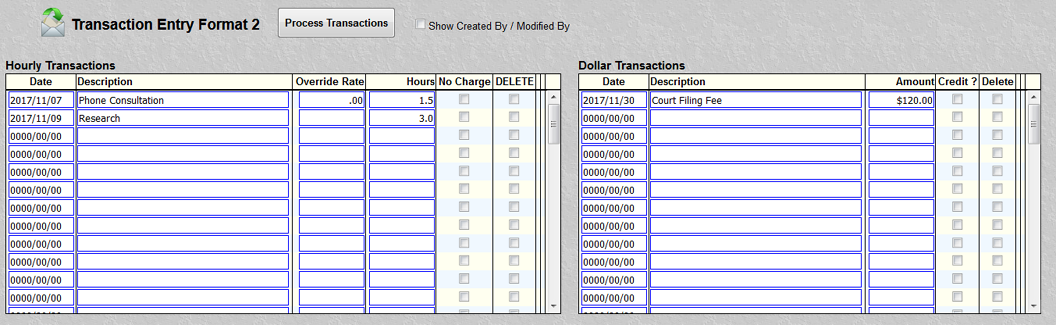
The picture above is a snapshot of another kind of transaction entry. It is referred to as "format 2". The difference between format 1 and format 2 transaction entry is this: Format 1 is used to create/change/delete one transaction at a time. Format 2 is used to create/change/delete multiple transactions at one time. Format 1 allows you to see any staff member transactions for a case. Format 2 allows you to see a single staff member transactions for a case. Format 1 requires you to select a hourly or dollar transaction type. Format 2 breaks hourly and dollar transactions into two different lists. No selection is needed.
All the required transactions fields such as date, description, hours, etc. are the same as for format 1. To change a transaction type over the change you need then click the "Process Transactions" button. To add a transaction type over a blank line with a "0000/00/00" date. Then click the "Process Transactions" button. To delete a transaction click the checkbox under the "delete" column for that transaction. Then click the "Process Transactions" button. You can input add/change/delete data for multiple transactions before clicking the "Process Transactions" button.
NOTE 1: Changing staff member will change/load the transactions for that staff member. Changing (Year-Month) will change/reload the transactions for the staff member for that year-month. You may still change a transaction date to a previous month. Clicking the date field will popup a date selector program. Slow clicking (down click, hold for 1 second, up click/release) a numeric field (hours, amount, etc) will popup a calculator program. If you make a bunch of changes and forget to click the "Process Transactions" then use your browser back button.
NOTE 2: The checkbox control labled "Show Created By / Modified By" , if checked, will display 2 extra columns of data about the transactions. The creation and modification ids and dates for a particular transaction. Unchecking the box will contract the display by removing these 2 columns of data.
Special Processing:
If a case is selected that has a billing method of "Fixed Fee Case" then the No Charge Item box will display as checked. For a case that has a billing method of "Hourly Billing" then the No Charge Item Box will display as unchecked. This is only a default to facilitate transaction input. It can still be overridden for any particular transaction. Billing Methods are defined in the Case File Maintenance function.