

![]() Client Files HELP
Client Files HELP
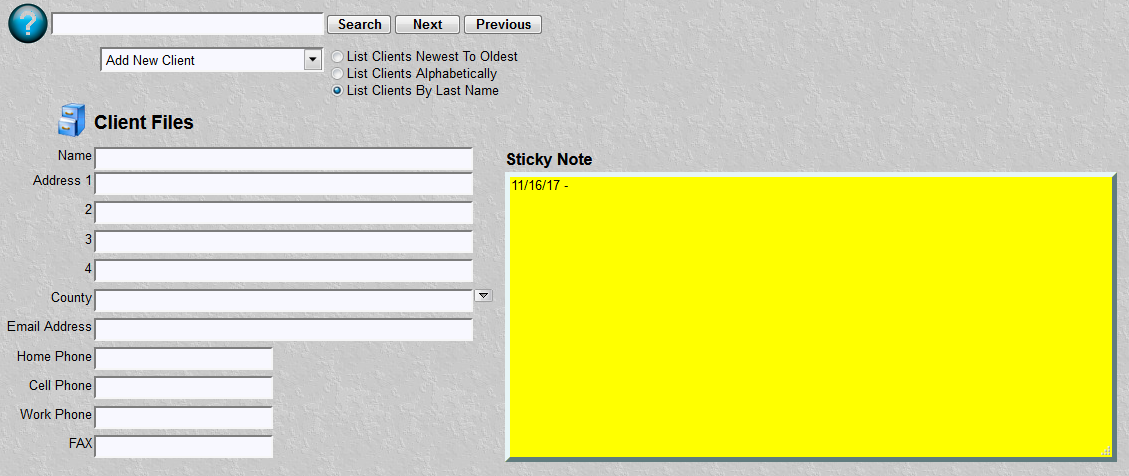
The purpose of this program is to record client information. This information is used for contact and miscellaneous information. It can be used as "Bill To" information also. More on that in the Case Files documentation. The client information is seldom changed.
It is important to understand when you should use this function. You don't always have to use it. For example, if you have a case with a client you never expect to see again then I wouldn't bother inputting this information here. I would just open a case file, input the client's info in the "Bill To" fields and be done with it. However, if I had a client with multiple cases (general contractors come to mind), or a case with multiple defendants (drug cases come to mind) then I would create a client file for the individual(s). It will save duplication of information. It will aid in searches.
As you build your client files the system automatically remembers the county data. It allows you to recall that data instead of retyping the information. The county input field has a dropdown listbox above it. This listbox contains previously typed county information. Simply click, select and the county information is filled in for you.
This function has the standard features of search, client listbox, the ability to sort the clients by newest to oldest (date entered into the system), alphabetically. It also has a very unique feature called the "Sticky Note". The Sticky Note is the digital version of a post it note. Or the digital version of the inside of a paper folder. You can type up to 16 pages of notes. Click on the Sticky Note and type any information your heart desires. Maybe its "Friend was a witness and a priest (555)123-4567." A scroll bar will appear after you have filled up the 1st Sticky Note. To delete typed data just use the DEL key or select and cut as you would in any word processor. Treat Sticky Notes like a mini-word processor attached to a particular client.
Be Sure To Click Add/Update Before Executing A Main Menu Item !!