

![]() Appointments By Day HELP
Appointments By Day HELP
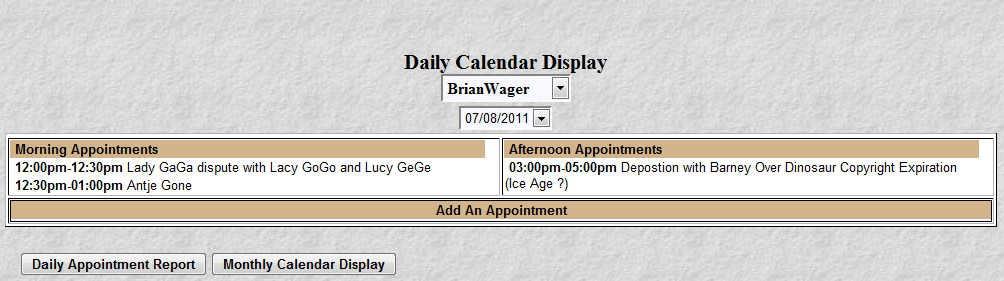
This program has multiple purposes:
To provide a daily calendar. A quick view of a person's daily appointments.
To add, change and delete appointments
To add, change and delete recurring appointments
To view to another person's daily calendar.
To select a different day, month or year
To produce a report of the day's appointments
To switch to the Monthly Calendar View
To Bill for a given appointment
This display breaks up appointments by morning and afternoon as indicated in the picture above. There are quite a few clickable items on this function. Below is a description of each, starting at the top of the screen.
The listbox underneath the title "Daily Calendar Display". This listbox allows you to select and view other people's calendars.
The next listbox displays the date of the
appointments. This date may be changed by clicking the listbox. A date selection box as shown below will
appear. The Month/Year navigation arrows when clicked will change the display to the next or previous months.
Clicking a particular day will display the appointments for that day.
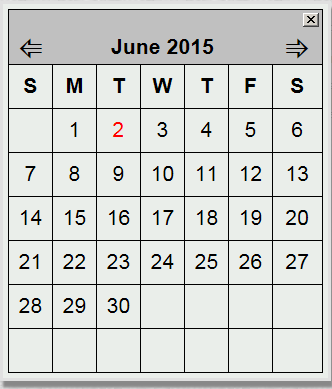
Next you may click an appointment to change, remove,
or bill it. Clicking an appointment will produce the screen pictured below. These fields contain information about the
appointment. Appointments may overlap but you will get a warning message. The notify fields will
instruct the system to send you an email or text message about an upcoming appointment. The email address
and/or text message information is retrieved from the Staff Member file. You can select more than one person
to notify by holding the CTRL key down and left clicking a person. The Sticky Note is the digital version of a post it
note. Or the digital version of the inside of a paper folder. Here you can type up to 300 characters of notes.
Click on the Sticky Note and type any information your heart desires. Maybe its "Friend was a witness and a
priest (555)123-4567." A scroll bar will appear after you have filled up the 1st Sticky Note. To delete typed
data just use the DEL key or select and cut as you would in any word processor. Treat Sticky Notes like a
mini-word processor attached to a particular case. The "Add It" button allows you to create a new
appointment. The "Change It" button allows you to change a
selected appointment. The "Remove It" button allows you to delete a
selected appointment. The "Bill It" button allows you to create a billing transaction from an appointment.
When clicked, it brings up the Transaction Entry screen with all the data filled out except for Case. Simply
select the Case the appointment pertained to, click "add/update" and a billing transaction is created.
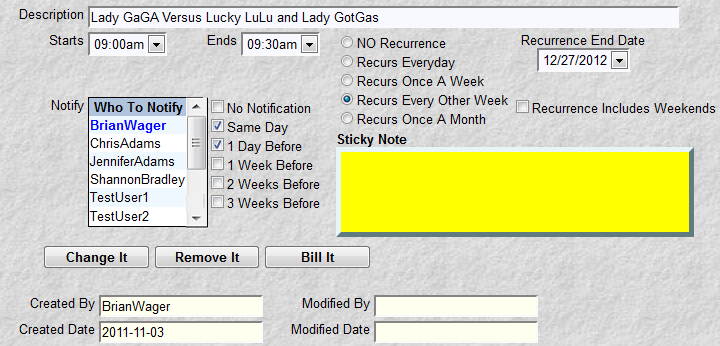
Clicking the "Add An Appointment" bar will invoke a screen similar to the one pictured above. The system will add this as a new appointment.
Two buttons, "Daily Appointment Report" and "Monthly
Calendar Display" . The first button, when clicked, will display an appointment report, pictured below, for the
day currently selected. The second button, when clicked, will change the display to the monthly format for the currently selected month/year.
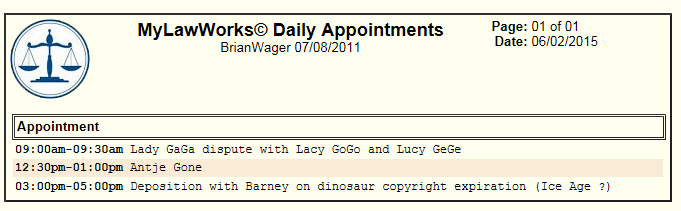
There are fields that need a further explanation. Recurrence time (Everyday, Once A Week, Once A Month) and Recurrence End Date. These fields, if specified, allow you to create an appointment across multiple days, weeks or months. For example, say every Thursday your boss has a staff meeting. Rather than keying the same appointment, you can define the appointment as recurring. e.g. Select A Thursday date, enter a start and end time, select "Recurs Once A Week", select a Recurrence End Date and click "Add It". The appointment will replicate itself thru the "Recurrence End Date". A few rules for recurrence/replication of an appointment:
"Recurs Everyday" means an appointment will be replicated thru the "Recurrence End Date" every day for all standard work days.
"Recurs Once A Week" means an appointment will be replicated on the same day (sun, mon, tue, ect.) everyweek. Regardless of Saturday or Sunday.
"Recurs Once A Month" means an appointment will be replicated for the same days position in the calendar. Example, 3rd Monday of every month or 4th Thursday of every month.
"Recurs Once A Month" makes no sense for a starting date on the 29th, 30th or 31st. These days simple don't exist in every month.
The "Recurrence End Date" is limited to 2 years. This edit is put in to prevent runaway recurrences. (Somebody accidentally inputs a year 100 years away).
"Recurrence Includes Weekends" allows recurrence for Saturdays and Sundays. For example, you plan to be out of town Thursday thru Sunday.
"Add It" for a recurring appointment will not replace a non-recurring appointment with the same start time.
"Change It" for a recurring appointment will not change a non-recurring appointment with the same start time.
"Remove It" can be used to delete a recurring appointment. However, it will not delete a appointment with the same start time.
Important Processing Note: Both the Daily Appointment screen and the Daily Appointment Report will rescan the system every 5 minutes for new or changed appointments. This means that these functions will always display the current information with no interaction from you. For example, if you have the Daily Appointment Report active on your Ipad, it will always be current. If an assistant changes your calendar at the office while you are in court, you will see that change. It updates this information automatically.