

![]() Document Management HELP
Document Management HELP
The purpose of this function is to let you view, store, share and retrieve documents pertaining to a case. These documents may be letters, spreadsheets, scanned photos, or whatever. If it exists on your Windows PC, then it can be stored and retrieved by MyLawWorks. This means you have the power to store and share documents without the need of complicated network software, network support personnel or computer technicians. Anybody with access to the Case File function sees the same document you do.
MyLawWorks accomplishes this by allowing you to upload documents to a particular case file. Then they are available to anybody on your staff. The paragraphs below explain this process in more detail.

Clicking the Document Management Menu Item (under Case Files) or the "Documents" button (see sample above) invokes the document management feature of the MyLawWorks system (see sample below). Note: The "Documents" button will appear only if a case is selected.
The screen below contains all the documents associated for a particular case file. Clicking a document name will display that document. You may sort the list by name or date by clicking the corresponding radio button. Clicking a checkbox in the "Delete" column will prompt you for removing this document from the case file. Once removed is it gone.
You may return to the case file or messages for this particular case. Note: The "Messages" button will only appear if this case has email messages in the case file.
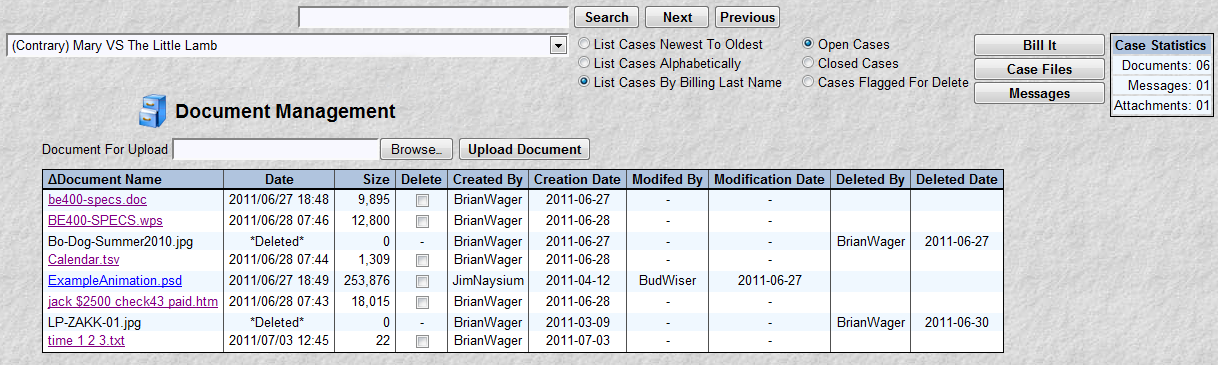
Storing a document to MyLawWorks is a simple task. First select the document you wish to store by clicking the "Browse" button. A screen will appear similar to the one pictured below. Click the desired document, then click the "Open" button. (Double-Clicking the document will do the same thing).
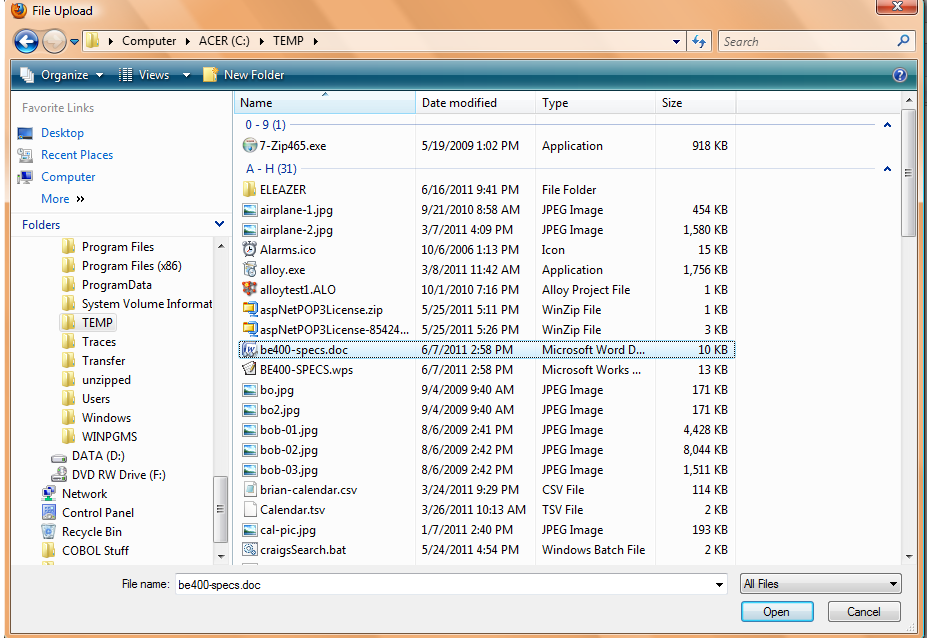
The selected file is now shown in the field pictured below. Click the "Upload Document" to store this document to this particular case file. Upload is a common term used to describe the movement, of a file, from your computer up to a internet system. Your original document is not changed in anyway. It still exists on your computer. When the system has completed uploading the document, you will get a message to this effect. The larger the document/file the longer this takes. If the file already exists, you will be prompted as to whether to replace the document or not. It is natural to replace documents with more current versions.
Upon completion, the list of documents now reflects the addition or update. You may repeat this process to add or update another document.
Special Processing Considerations:
This system allows you to store and retrieve various kinds of documents. Many of today's documents like spreadsheets, pictures and sound recording require special software to create and edit these documents. We do not supply this special software as their are many choices in today's market.
We have placed a 5 megabyte (5 million characters) size limit on each document/file. If you try to upload a file larger than this an error will occur.
There are very many portable devices on the market today that are internet capable. Be they smart phones, touch pads, laptops or other. Not all of these devices can view any type of document you put on the MyLawWorks system. For example, a certain smart phone might not be able to view a spreadsheet. However, you might be able to download a app that allows that smart phone to do this. Or maybe not. Consider your staff's internet devices when choosing a document format to upload to the MyLawWorks system.