

![]() Import Calendar File HELP
Import Calendar File HELP
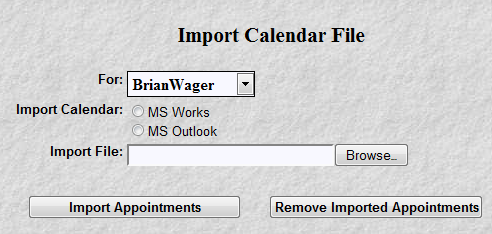
This purpose of this program is to load appointments from your existing calendar into the MyLawWorks calendar. This is to alleviate reentry burden and to assure accuracy. The steps are simple:
Using your calendar program's export function, create a file of appointments from your existing calendar. Typically, this function is found under the "file" menu item. It normally will prompt you for the type of file to export. We currently support file types CSV (comma separated values) or TSV (tab separated values).
After creating the exported file of appointments, go
into the MyLawWorks "Import Appointments" function. You should see screen as pictured above. Within this
program select the person whose appointments you are importing, select the type of import calendar (MS Works,
MS Outlook, or ??), Click the Browse button to identify the file created in step 1 above. Lastly, click the
"Import Appointments" button. At the end of this function you will see a message stating the success of the
import. As show here:
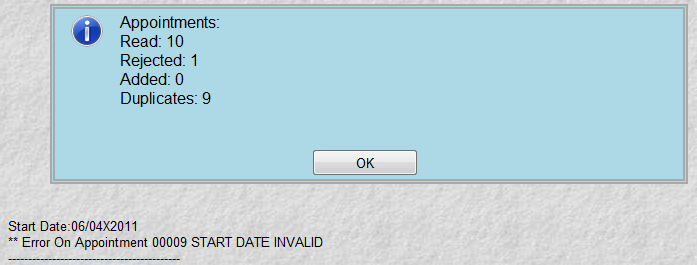 Notice in this
example there was one appointment rejected. The cause of this rejection is stated below the blue informational
message. "Start Date" apparently has a "X" character where a "/" character should be for a "Start Date". It
has also stated it was appointment 00009 (Not line or record in the import file but appointment 00009 in the
import file). Any rejected appointments will not enter the MyLawWorks calendar system. They must be corrected
and rerun. Or you can enter the appointment thru the normal MyLawWorks calendar system.
Notice in this
example there was one appointment rejected. The cause of this rejection is stated below the blue informational
message. "Start Date" apparently has a "X" character where a "/" character should be for a "Start Date". It
has also stated it was appointment 00009 (Not line or record in the import file but appointment 00009 in the
import file). Any rejected appointments will not enter the MyLawWorks calendar system. They must be corrected
and rerun. Or you can enter the appointment thru the normal MyLawWorks calendar system.
Click the "OK" button and you can now review the imported appointments via the MyLawWorks calendar system.
Special Processing Notes:
Rerunning the same file will not harm anything. It will be reflected in the "Duplicates" statistic in the message above.
Should the import process not work how you intended, clicking the "Remove Imported Appointments" will remove all imported appointments. Worth repeating, ALL imported appointments.
The MyLawWorks appointment notification is different from many calendar systems. Other system can call this a "reminder". We allow more than one "reminder". The import/conversion might notify/remind you of an appointment more than once. E.G. You want to be reminded two weeks in advance of an appointment. MyLawWorks will notify you 2 weeks, 1 week and 1 day. Three times not one.