

![]() Message Case Assignment HELP
Message Case Assignment HELP
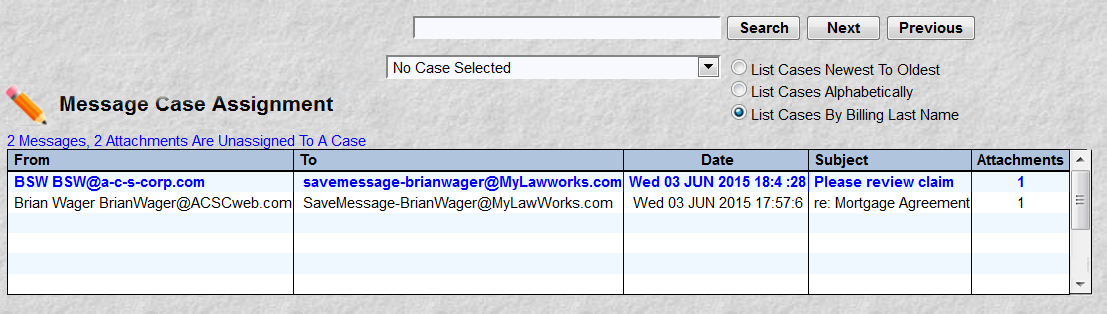
The purpose of this program is to save email messages and any attachments to a particular case. This function will provide you a method to record or assign them to a case. Once assigned to a case these messages may be referenced at any time using the Case File Msgs function.
This function displays messages that have been sent or forwarded to a special MyLawWorks email address. This email address was given to you in the MyLawWorks welcome email. The same email that contained your id and password. MyLawWorks constantly monitors this address for new mail. When you or your staff forward an email to this address MyLawWorks will detect it and allow you to save it to a particular case. An example, a client sends an attorney an email with a question about his case. The attorney ponders the question, answers the client using a reply option and Carbon Copies (CC) to the special MyLawWorks email address. This complete message/answer can be recorded to the case for later reference. Any attachments such as pictures, pdf, word can also be saved with the message.
This function will display all messages sent to this address. Allowing you to decide its fate. You can record it to a particular case, delete it, or ignore it until later. It is one of 3 functions in the MyLawWorks Case File Message Management system.
The picture above shows the first part of this function. Notice the picture which has the standard case file selection fields. Also pictured is a listview with 5 columns of data. From Address, To Address, Date, Subject and the number of attachments. These columns contain the message(s) that have NOT been assigned to a case file. Click on an item in any column and the associated message text along with any attachments will be displayed. This should help you in determining which case file the message should be assigned.
Next, the picture below, you see bottom of the screen. Notice a message has been selected. Its message text and attachments are now displayed. Here you will see the buttons to Assign Selected Messages or Deleted Selected Messages.
The scenario is to read and identify messages for a particular case file. Select the message and select the case (or select the case, select the message), and click the Assign Selected Messages button. Upon clicking the Assign Selected Messages button, MyLawWorks will save the entire contents of this message chronologically to the case you selected. These case file messages may be referenced at any time using the Case File Msgs function.
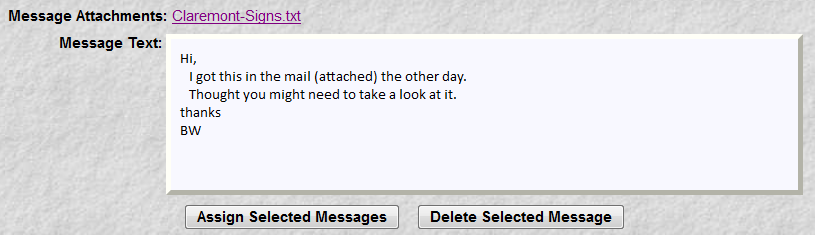
Please Note: Should a message appear that does not belong to a case file, it can be removed. Simply select the message and click the "Delete Selected Message" button.