

![]() Message Center HELP
Message Center HELP
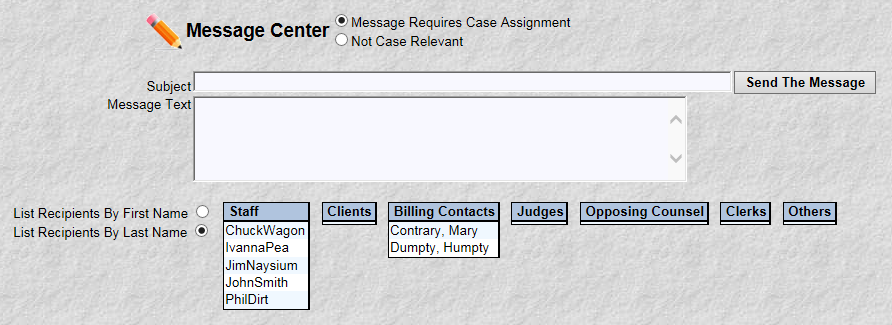
The purpose of this program is to provide a quick method to send a message. No longer searching and maintaining huge and multiple address list. MyLawWorks scans all the staff, client and case databases to produce a separate lists of addresses. List categorized by the way you do business. No intervention is required on your part. Simply key in a subject. Key in the message text. Select the people to send it to. Click the "Send The Message" button. Just that easy.
You can sort the address lists by first name or by last name by clicking the appropriate radio button shown at the bottom of the picture..
You can select multiple individuals of a single list by clicking the individual name. Unselecting the individual works the same way.
There is an important operational note about this function. You will notice there is no return menu item or finished button, because this function is started in its own browser window. Which means you can have the message center loaded and ready at the same time your are doing other MyLawWorks tasks. To exit, simply click the "X" on the browser.
Notice the picture which has the standard case file selection fields. Also notice the two radio buttons next to the 'Message Center' title. These fields are related to the Case File Message Management function. In essence, you can direct the MyLawWorks system to save a copy of this message to a particular case file. Clicking the "Message Requires Case Assignment" will require you to select a case file. Upon clicking the Send Message button, MyLawWorks will save the entire contents of this message chronologically to the case you selected. These case file messages may be referenced at any time using the Case File Msgs function.