

![]() Staff Members
HELP
Staff Members
HELP
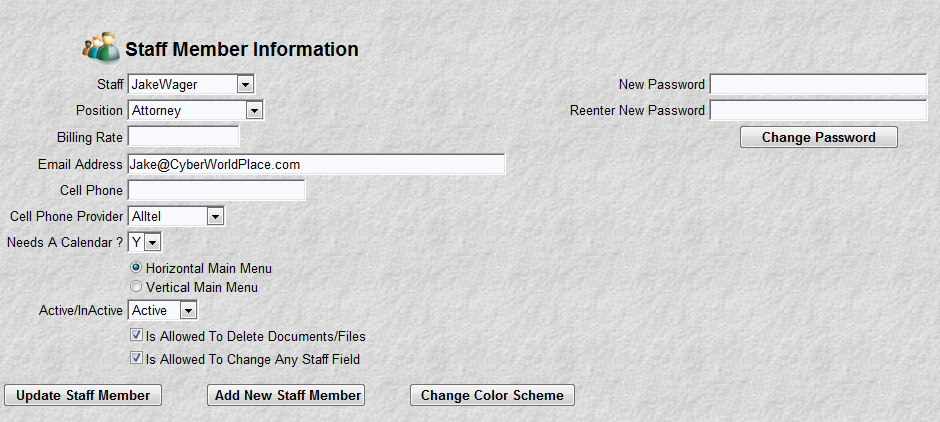
The purpose of this program is two fold. One to record general information about each staff member at your law firm. Information for billing calculations, email and text message notifications, etc. Once input this information is seldom changed.
The second purpose is to administer system security. To add or change who can access your system. You define what a given staff member can and cannot do on the system. For example, some staff members (typically the partners/attorneys) may de-activate a staff member. Usually do to termination. You can exclude others from having this power. Some firms assign this power to a long term, trusted administration employee.
There are 5 main fields/options to secure your system. Each one is related to a different task or function. They are:
Active/Inactive flag can allow or disallow a staff member from using the system. Should a staff member be de-activated from the system, their password is removed. They will not be able to sign on to the system. Should a staff member accidentally be de-activated, they can be re-activated. A temporary password is created for you to give that staff member. Their previous password is no longer valid.
Is Allowed To Delete Documents/Files if checked, allows this individual can remove any file, message or document from the document management system. The document management system allows you to store, view, alter any type of computer file (document, picture, voice recording, spreadsheet, etc.). More information on the document management system can be found within the documentation index.
Is Allowed To Change Any Staff Field if checked, allows this individual to perform any of these 4 security maintenance functions for any staff member. For such individual, they will see the screen sample above. For others, they will see the screen sample below.
Change Password allows you to change any
employee's password, providing you have authority to "Change Any Staff Field". If you don't, you will only be
allowed to change your own password.
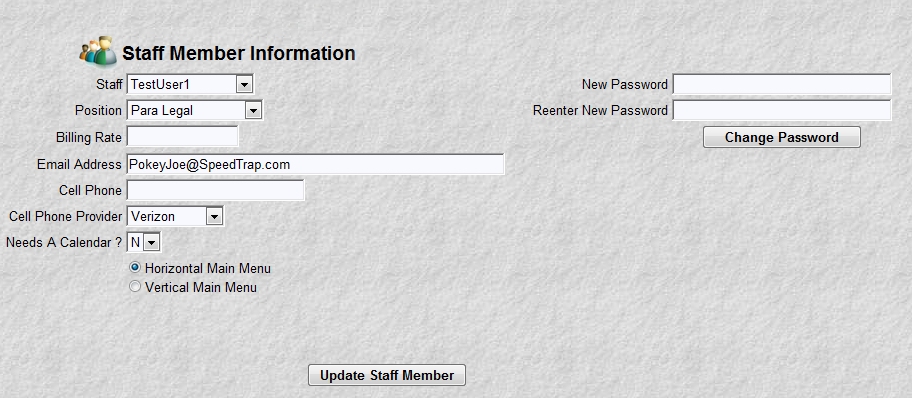
Add New Staff Member does exactly what it indicates. If clicked it will present a screen (sample below) that allows you to add a new staff member to the system. A user-id for the system is created from the first and last name you input. Upon successful entry a message with this new user-id is given to you for the new staff member.
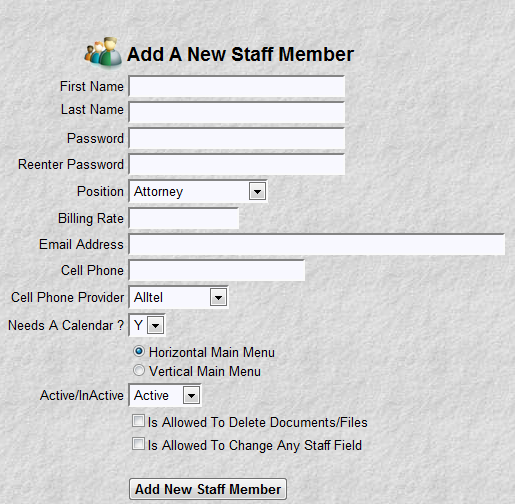
Change Color Scheme does exactly what it indicates. If clicked it will present a screen (sample below) that allows you to specify 6 different color or texture choices. This button will only appear for your user-id. You cannot change someone elses color scheme. Clicking "Reset To Defaults" will return to the original MyLawWorks color scheme. Each time you select a color or texture, that choice will be shown on the screen. The red arrows show you what color will change for a given color choice. When you are satisfied with your custom color scheme click the "Finished" button.
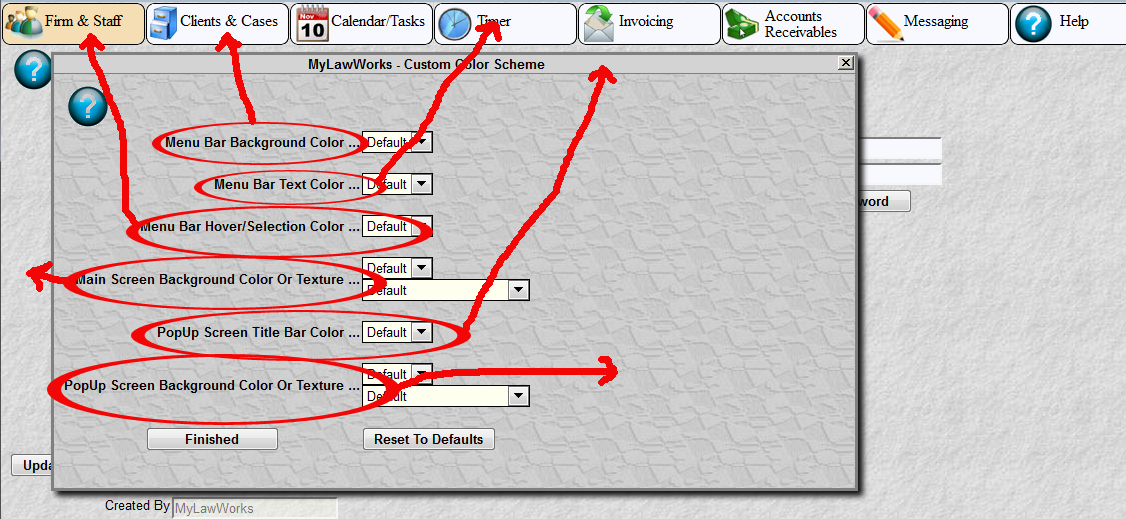
Critical Fields:
Security Fields described above
Position and Billing rate are used in Timers, Billing Transactions and Billing calculations. Case File and Transaction billing rates override this rate.
Email Address and Cell Phone information is used to notify the staff member of upcoming events and appointments
Needs A Calendar ? field defines whether this person will have their own business calendar. Typically, only attorneys and associates have business calendars. Other staff members, such as administration and paralegals, help maintain the business calendars. However, the system allows you to decide who has their own business calendar.
The Main Menu radio buttons allow you to choose the orientation of the main MyLawWorks menu. It will be displayed either horizontally across the screen or vertically down the screen.
Special Notes:
You will not see the security fields if you do not have authorization to "Change Any Staff Field"
You cannot change your own security fields. E.G. give yourself authorization to "Delete Documents/Files". You must get someone that has authorization to "Change Any Staff Field" to change it for you.