

![]() Timer HELP
Timer HELP
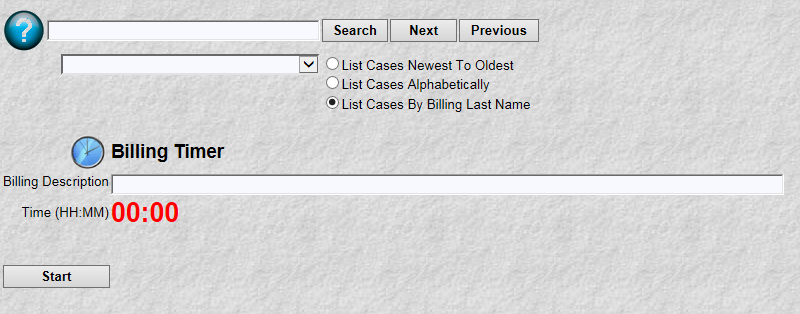
The timer function is a powerful program. It can automatically record billing hours for a case while you are on the phone, researching, etc. Since MyLawWorks is an internet based system, a smart phone with internet access could activate and use the billing timer. The operation is simple:
Select a Case
Enter a Billing Description
Click Start
That is all that is required to activate a billing timer. This function will automatically record the billing time for you. You don't have to make any written or mental notes for recording the time. The next picture shows the display for inputting case & billing description.
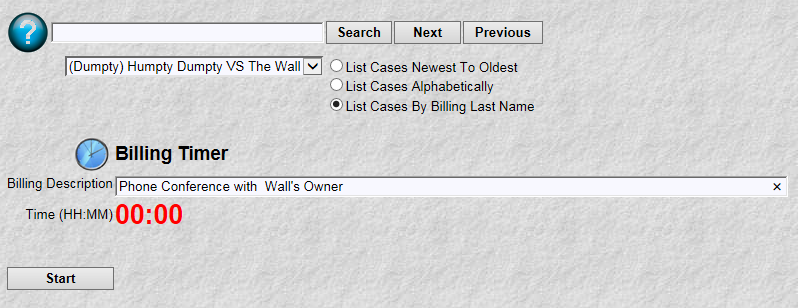
Now we click the "Start" button
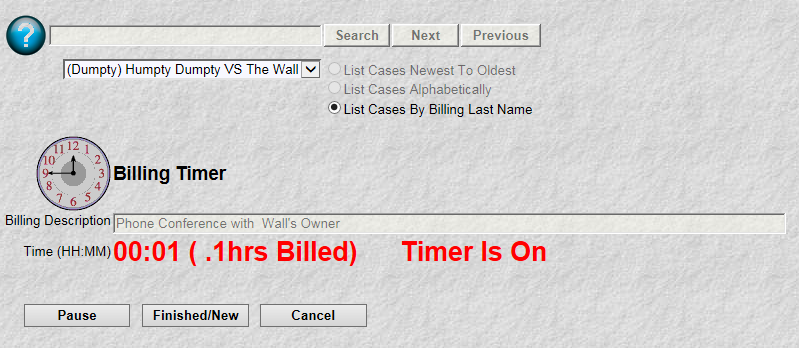
Notice now that 3 things have happened.
The HH:MM Recorded field shows 1 minute on the clock and (.1hrs). The 1 minute indicates the timer is on its first minute. 00:02 would indicate it is on its 2nd minute and so on. The 1/10th of an hour is the minimum billing time. At 7 minutes you will see (.2hrs) of billing and so on.
The Timer Is On message has appeared. This message is a visual aid indicating that the timer is executing/active.
The buttons have changed. Three new buttons have appeared (Pause, Finished/New, Cancel)
This timer is now active and is recording time to the billing system. As every minute passes you will see the hours/minutes change accordingly (00:07, 00:08, etc). Click the "Pause" button to temporarily stop the timer (Maybe for lunch or something). As picture below the "Pause" button turns into a "Continue" button. Click "Continue" and the timer function will again start recording time to the billing system for this particular case/billing description.
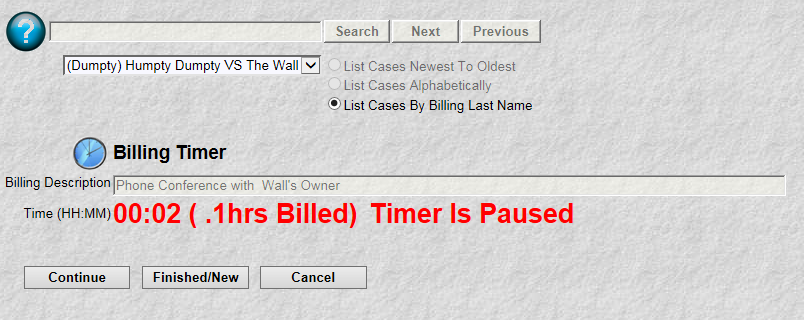
The "Finished/New" button, if clicked, will finish the current timer, clear the case/billing description fields, and let you start a whole new timer. The "Cancel" button will stop the current timer and delete all billing time recorded by this timer for this current case/billing description. You might use the Cancel button if you realize you have been recording time to the wrong case. NOTE: If you want to change the description or recorded time, you do not have to use the Cancel button. The timer's billing transaction may be found and modified using the accounting transactions function.
There is an important operational note about the timer function. You will notice there is no return menu item or finished button. This is because every timer is started in its own browser window. Which means you can have multiple timer windows for multiple cases open at the same time. To exit from a timer window simply click the "X" on the browser.