

![]() Transaction List HELP
Transaction List HELP
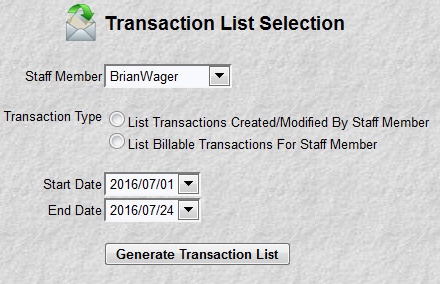
The purpose of this program is to produce a report of transactions for a chosen staff member, date range and transaction type. The screen above should be intuitive with the possible exception of the radio buttons for transaction type. Every billing transaction records who created it, who modified it and who it is for. These 2 radio buttons let you specify what kind of transactions you want to see. For example, if you wanted to see your billable transactions you would select your name and the 2nd radio button. If you wanted to see all the transaction input or modified by your assistant, then you would select their name and the 1st radio button.
After entering your data click the "Generate Transaction List" button. The transactions will then be listed for your review. A sample is pictured below.
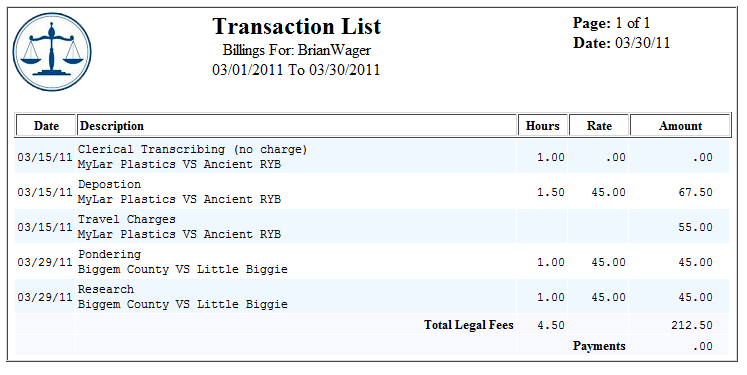
At the end of the report is a "Finished" button which will take you back to the MyLawWorks main menu.
Upon occasion the
list program will find an error that prevents processing. A sample error is presented:

In this particular example, after you acknowledge the error (by clicking OK) a listbox of the transaction(s) in error will be presented. The transactions are presented so that you may easily correct the error. A sample of this is presented:
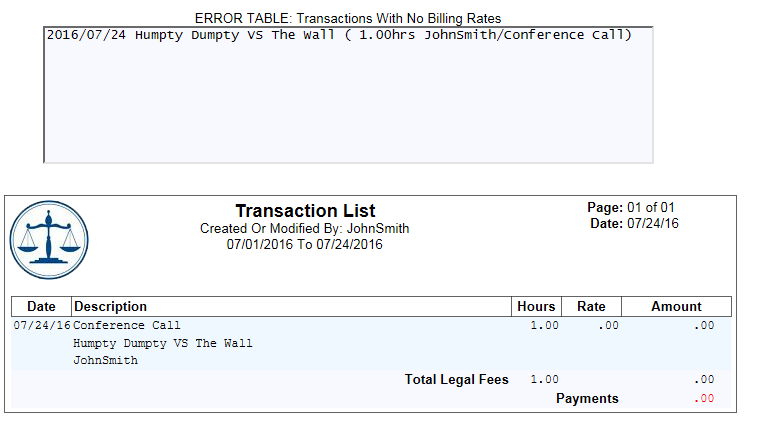
If you wish to print the transaction list, use your browser's "Print" function. This is normally evoked by clicking "File" then "Print" options at the very top of your browser.
NOTE: This list contains background colors to make it easier to read. The background colors look like the picture above. By default, most web browsers will not print these colors. If your web browser is not printing these colors (and you want to), click here for Internet Explorer Instructions, click here for Mozilla Firefox Instructions.
Special Processing Note:
Clicking one of the transaction line item dates will execute the UPDATE Transaction Entry function for that case/line item. Upon transaction Add/Update completion the invoice display program is resumed. Transaction changes and/or additions will be reflected in the invoice. This special processing is provided to allow rapid adds and changes to invoices.