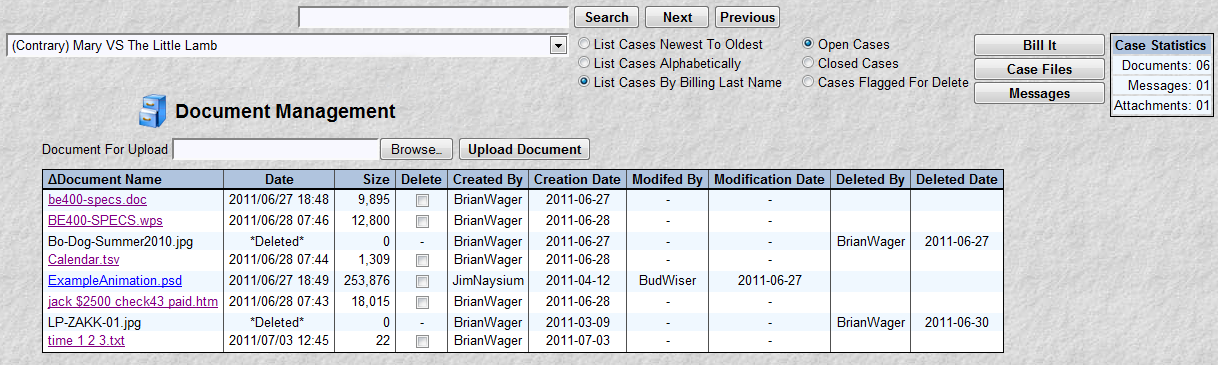![]() Case Files HELP
Case Files HELP
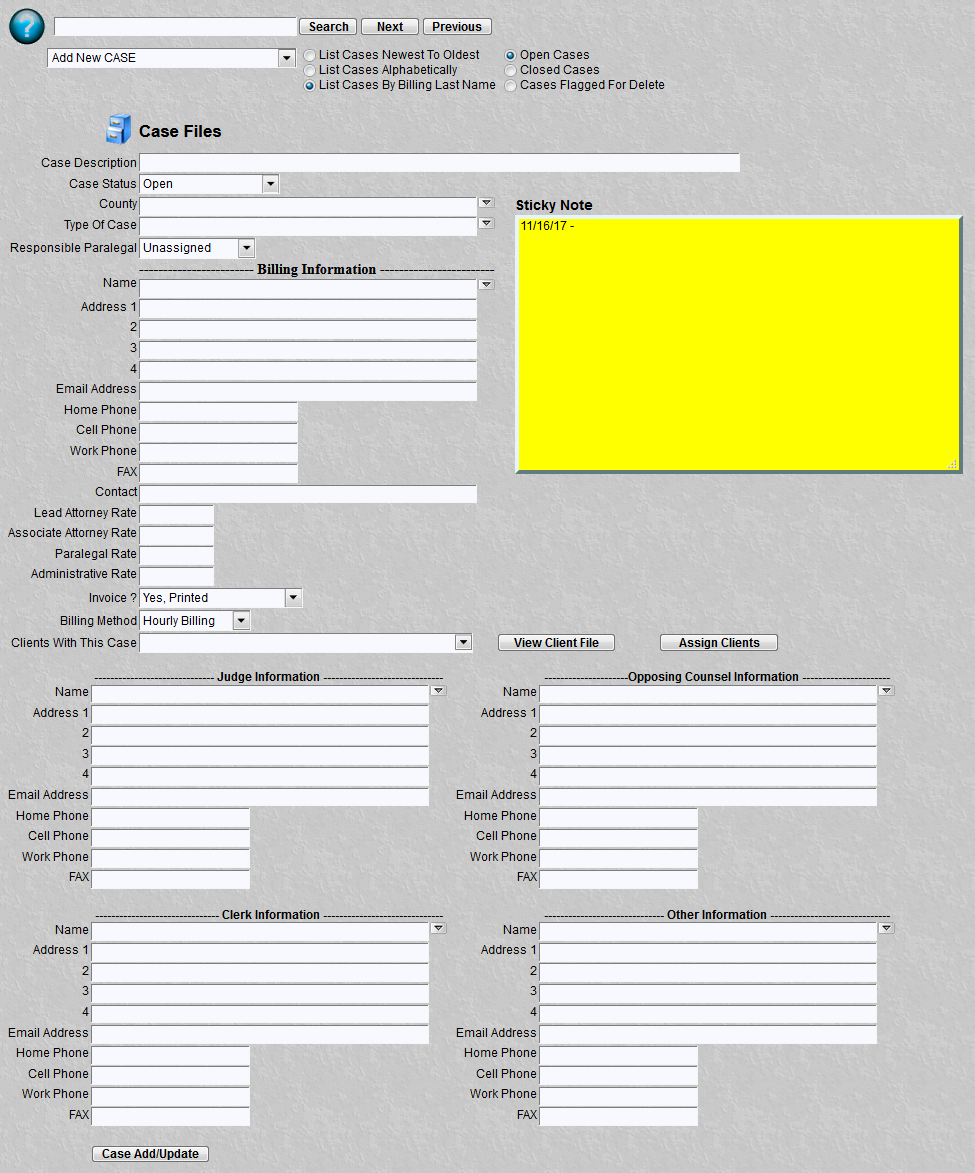
The purpose of this program is to record case information. This is the Case intake. This information is used for contact, billing and miscellaneous information. This information changes as the case changes. Attorneys, judges, or ??? if they change you will want to update your case file.
It is important to understand that you don't have to type in all the information. Type in only what you like to use. Additionally, as you build your case files the system automatically remembers all the data. It allows you to recall that data instead of retyping the information. For example, their are 6 individual groups of information for:
County
Type Of Case
Billing Information
Judge Information
Opposing Counsel Information
Clerk Information
Other Information
Each one of these groups of information has a dropdown listbox above it. These listboxes contain previously typed information. Simply click, select and the information is filled in for you. For example, say you have another case with "Judge Thomas Welch". Click the listbox that says "New Judge Entry", you will see "Thomas Welch", select him and all the contact information is filled in for your new case. This can be done for any of the 6 items listed above.
This function has the standard features of search, cases listbox, the ability to sort the clients by newest to oldest (date entered into the system), alphabetically. It also has a very unique feature called the "Sticky Note". The Sticky Note is the digital version of a post it note. Or the digital version of the inside of a paper folder. You can type up to 16 pages of notes. Click on the Sticky Note and type any information your heart desires. Maybe its "Friend was a witness and a priest (555)123-4567." A scroll bar will appear after you have filled up the 1st Sticky Note. To delete typed data just use the DEL key or select and cut as you would in any word processor. Treat Sticky Notes like a mini-word processor attached to a particular case.
Be Sure To Click Add/Update Before Executing Another Main Menu Item !!
Critical Fields:
Billing Name and Address appears on the invoice
Billing Email Address is used if the invoice is to be emailed instead of printed and sent via snail mail.
The Billing rates (Lead, Associate, Paralegal, Administrative) will override the Staff Member Billing Rates. For this case only.
Billing Method defines either a typical hourly billing or a fixed fee arrangement. If fixed fee is selected, then any transactions input for this case default to "No Charge" because many people still wish to track their hours on a case. This is only a default to facilitate transaction input. It can still be overridden should a valid charge occur.
Clients With This Case is optional. If used, it provides a quick method of viewing Case and Client Info.
Case Status, closing a case will prevent any further billing transactions from being posted to it.
Special Processing:

You will also notice 3 buttons appeared. The "Bill it" button will take you directly to the billing system. Automatically passing along the selected case. The "Documents" button will take you directly to the document management function. Sample is shown below. It contains all the documents associated with this case. Clicking a document name will display that document. The fields at the bottom (Browse, Upload Document) all you to add or update documents for a particular case file. More information may be found in the help index under Document Management. This button will appear only if a case is selected. The "Messages" button will take you to the Case Message function. Automatically passing along the selected case.