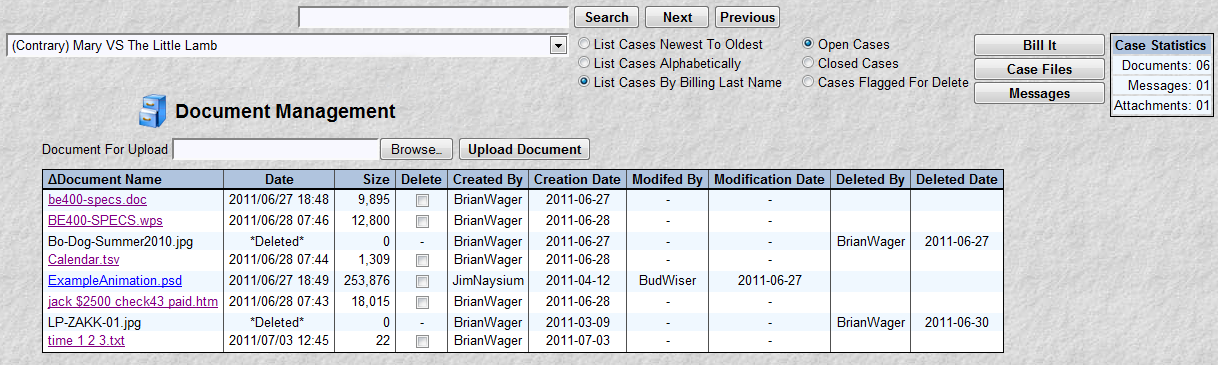![]() Case File Msgs HELP
Case File Msgs HELP

The purpose of this program is to display email messages that have been cataloged or assigned to a particular case. Notice the picture above has the standard case file selection and search fields. Selecting a case file will cause all the email messages assigned to that case to be displayed. No information can be shown until a case file is selected.
This function is one of three parts of the MyLawWorks Case File Message Management function. The other two parts, Message Center and Message Case Assignment, collect and assign a message to a case file.
The picture below shows the messages related to the selected case. They are listed in descending chronological sequence (newest to oldest). This example only shows 1 message for this case. If more messages existed, they would be in the list shown. There are 5 columns of information. From, To, Date, Subject, and number of attachments for a particular message. The body text of the select message is show (in blue) as well as 2 attachments (be400-specs.doc and LP-ZAKK-01.jpg). Any attachment with a message is saved within the system. You could click on be400-specs.doc or LP-ZAKK-01.jpg to view its contents.
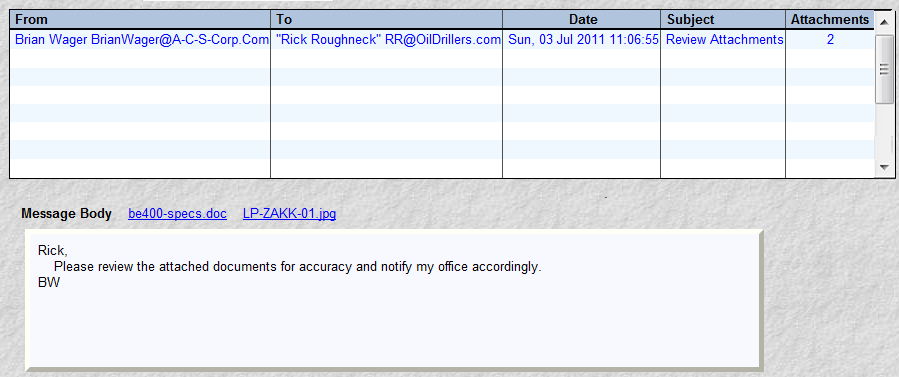
Special Processing:
You will also notice 3 buttons appeared. The "Bill it" button will take you directly to the billing system. Automatically passing along the selected case. The "Case Files" button will take you directly to the case files function. Automatically passing along the selected case. The "Documents" button will take you directly to the document management function. Sample is shown below. It contains all the documents associated with this case. Clicking a document name will display that document. The fields at the bottom (Browse, Upload Document) all you to add or update documents for a particular case file. More information may be found in the help index under Document Management. This button will appear only if a case is selected.